Sounds creepy ? but it's TRUE. Many still didn't know yet that this is happening. You didn't even know that there is someone who is watching you over your webcam. The truth is thousands of webcam users get hack and if you didn't know " How to protect Yourself ", maybe the chance of getting hacked is higher. So for in this topic I'll be explaining some of the best precautions and necessary steps to secure your webcam.
How did it happen ? Hmmm..In today's high-tech world everything is possible. Hacking is very easy because of the sophisticated tools that easily be downloaded and use by some malicious hackers, known as Black-Hat Hackers in Computing Security. There is what we called Remote Access Tool or commonly called RAT. There's nothing wrong with this tool, because it is the technology used by some IT Professional or technicians, for example their client is very far away and the actual presence seems to be impossible. I used this also when I'm in Dubai, there is one friend of mine who wish to have her computer repair, and through this Technology I'll be able to fix the computer even she is in Saudi Arabia. The bad side is, if this technology is used by some malicious individual, then the problem begins...
How to Secure your Webcam
- The first solution is very bit simple, with the use of small tape (not transparent), maybe electrical tape etc., cover the small hole of your webcam when not in use ( for laptop or any other mobile device). For external webcam, disconnect when not in use.That's very simple isn't it ?. But other Laptop have built in protective cover that can be slide open or close manually.
- RAT is activated when your computer is infected by a virus / malware sent over to you. So beware of opening any email with or without attachment if you didn't know who is the person that send it to you. Also beware of downloading in un-trusted site. As social site is increasing beware of downloading any picture, video that may be interesting to you. Beware also of clicking any shortened links, like for example http://bit.ly or any other URL shortener, if you didn't know the person who share it, URL hides the real address of the site.It's nothing wrong again with this URL format, the thing is be aware of what you are clicking.
- Update your Anti Virus regularly whether it;s FREE or Pro version, although it has the option to be updated automatically, then do it.
- Aside from Anti Virus have another software that can be able to detect malwares, for double protection. In my case I used Malware Bytes Pro version, but you can download the FREE version in their official site.
- I also suggest to install another third party Firewall Software, like Comodo Firewall, and Free version is also available .
- Disable Windows Remote Access if your using Windows. Here's how-
Start Menu > Right Click Computer or My Computer ( in lower version ).
Then choose Properties
Then Unchecked the " Allow Remote Assistance.....", under Remote Desktop, Choose Don't Allow connection to this computer, then click O.K.
7. The best way to detect if your Webcam is in used, if you see a small LED that blink or lights on at the side of your webcam, then it is active..You will noticed it when you are video calling with someone. But if this light turns on for no reason, then BEWARE...
8. One way also to detect is through the used of Process Monitor, a handy technician tool for troubleshooting purpose. You can download it in Microsoft Official Site. Here's the link Windows SysInternals. Install it once the download is finish.
To find out what's application is using you Webcam, will need to know first the Camera's Object name..
Start Menu > Computer/My Computer > Right Click then Properties
Right Click you webcam device then choose Properties
Right Click on the object name and copy.
Run Process Monitor, Click the " find " icon and paste the object name you copied, see image...If your webcam is active you will definitely see what process is using your Webcam..If not active it will find nothing.
If the connection is suspicious. Go to that process, right click and " Kill the Process ". It is one way of knowing and terminating the Webcam so that you are at ease that " No one is watching You ".
Have in mind also that always connect to a WiFi that is trusted.
Computer Image with eye Source : www.wired.com
_____________________________________________________













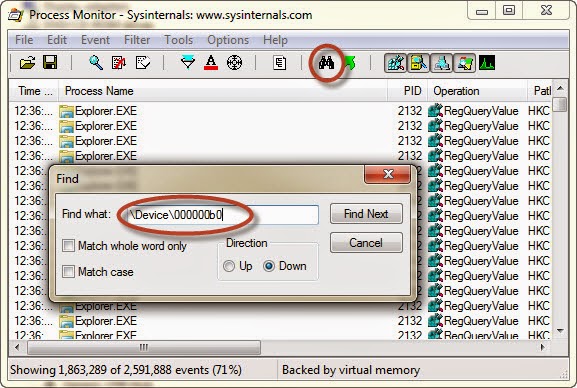

No comments:
Post a Comment