How about if you accidentally deleted one of your precious files in your multimedia storage ( a USB drive, in your PC or even in your memory card and other removable devices ) and you don't have a "backup", that's disgusting isn't it ? It seems that there is no other option and you think it will gone forever. But don't worry we are living in a Digital World where everything problems we encounter pertaining to our technology has a possible solution. Then you try to have a research and found out that there are many free data / files recovery software available that may help you, but you didn't know which one of them, or you may choose one but there are lot of confusion you have in your mind, you didn't know how to use it, or even software installation is a bit puzzle to you. During the rest of this tutorial I will guide you step by step in every possible way.
Let's start. I will suggest you to have, one of the easy to use, effective and most of all FREE software, that will help you and even helped me in when of one my client come to me and have the same problem you experience. It's RECUVA, from Piriform Company the creator also of award winning CCLEANER Pc Optimizer.
Just go to this link Recuva Free Download. Choose Piriform as shown below.
You will be directed to this page, wait for the download process to begin, and if for a longer time it will not start, just click the link Start the Download. But most of the time it will start as soon you are directed to this page.
After you downloaded the files open it and the installation process will begin.
You will see some options, if you have preference just unchecked one of the option.
Wait for the Installation to finish.
Done. Just unchecked the "View release note". Click Finish.
Reminders :
To increase the possibility of recovering your file/s, try not to save any data to one of your affected media drive where your data is deleted until you find the file. Because if you continue using and store data into it, the chances of recovering is very slim. If the deleted file is in your hard disk better to store the recovered file directly to any removable storage device.
So let's begin and try to recover the deleted files. I may say that you even recover files even you accidentally format any of your removable device such USB drive, memory card etc.Provided that after you format your drive, no new files are save into it.
The following images are the screenshot of my experiment regarding this topic, I formatted my USB drive, so that I will be able to test the capability of this software, just follow it.
Choose what files are you going to recover, if you are not sure of the type, just select "All Files".
Then you will specify the location, for faster search specific location is recommended.
Browse the location, in this example I select my USB drive WXPCORP_EN (H:)
Check if you specify the correct location.
Select Enable Deep Scan for thorough scanning of the files you want to retrieve. But it takes longer time, just be patient.
After the scanning is finish, it will display all the files. Notice that you will see two colors, one is green and the other is yellow. Green means that 90 to 100%, your file will be recover.While yellow means it may be recover but the file might be damaged..Other color is not display, if you see red color then for sure the file cannot be recover.
All you have to do is checked the file/s you want to recover. Then click Recover.
It will ask for the location where you want to recover the file/s.
"My advice, if you are recovering a file from memory card, USB drive or any removable device, choose a separate drive or another location to store the file/s, so that the success of recovering it is substantial. Do it also if you are trying to recover file/s from your hard disk drive, just choose other location to store the file/s. "
In this example I choose my hard disk to store the file that I want to recover.
Success !! The file is fully recovered.
Here it is. The precious picture of my love ones....
As I've said there are many free data recovery tool, I will list some of them. If for example the tool above doesn't help you with, just try any of the software below. They are also FREE to use, but you have also the option to buy the Professional version of any of the software listed and also the one I used in this tutorial.
- Pandora Recovery
- Glary Undelete
- Minitool Power Data Recovery
- PC Inspector File Recovery
- and may more.....
...Just explore and share what might something you discover, because sharing is caring.
________________________________________________________________________________















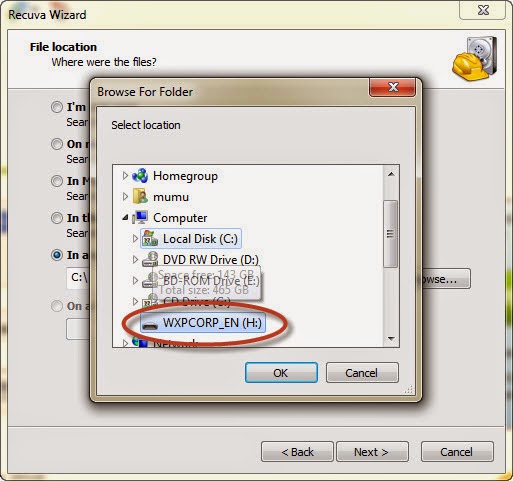







No comments:
Post a Comment