 |
| Image Source : www.jkcomputersystems.com |
CPU or Central Processing Unit is sometimes called the " brain " of our computer. Also called Processor because it handles all the instructions of a program and perform logical, arithmetic and input/output working in the system. It is one of the most important hardware or component in computer operation, without it probably there is no computer. Today CPU are much more faster and many companies like Intel and AMD has a continuous research and development to improve the technology to make computers a supercomputer that think like humans as " Artificial Intelligence". With the advancement of our technology of course there is also some factors to consider in order to prevent damage in any components in our computer to prolong it's life and boost it's reliability and productivity. Computers is our companion, so taking care of it is a must. We all aware that the faster the speed of computer, the better. But as the speed increases, the temperature of a device also increases, and if the temperature continue to increase beyond its limit, the performance of a device is much affected and there is a possibility that it might break down. So let's be aware for that.
Abrupt rise in temperature or commonly called overheating is one common enemy of any machine, including computer. Now I will show you How to check your computer temperature including CPU, Hard-disk drive (HDD), memory (RAM), motherboard so that you have the basis if your computer needs technical assistance either by yourself or by a qualified one. Preventive maintenance is much more effective than Passive maintenance, it will save a lot of money and of course it will save your precious device.
This guide is for normal CPU usage, not overclock
First we need to download CPUID HWMonitor, it's a free program but a professional version is also available for a minimal fee. Let's have the free version to test it's functions and performance.Click the link below.
There are two options available for the Free version. The first option is you need to set-up or install it in your PC and the second one is called the Portable version, no need to install just run it and the program will open. So it's up to you, but for me I want the portable version.
I downloaded the portable version, unzip or uncompressed it in separate folder, here what it looks like
If your computer is running Windows 32bit version, use the x32. And for 64bit use x64. But how will you know if your PC is 32 or 64 bit ? Just follow the step. If you find nothing just use the 32 bit.
Menu > Computer / My Computer > Right Click (Computer) > Properties
Now lets run the CPUID HWMONITOR.
You will see now information's regarding the temperature of some components in your PC. Let's focus on CPU Temperature, the image is my actual data and varies from time to time, and also depend for some other factors like how many applications are open in your PC ( more apps, more extensive CPU usage, also increase in temperature), the ambient temperature of your surroundings may affect also the PC Temperature like too much cold or too much hot. The data you may see is fairly accurate, but it will give you quick idea of your CPU thermal status. Some Manufacturers have guidelines regarding the normal operating temperature, I will show you some of them, but if you have manual, better refer to your manual or see the support page of your PC's CPU Manufacturer.
For Intel
Core i3-4130
Idle Temperature Normal Temperature Max Temperature
34 to 38°C 50 to 61°C 72°C
For AMD
FX-6300
Idle Temperature Normal Temperature Max Temperature
35 to 40°C 50 to 60°C 61°C
Table shows the comparison table for CPU Temperature for each manufacturer and model. CPU Thermal guidelines may vary according to manufacturers hardware model, package and technology. But it gives us idea of what the normal temperature and max temperature. In general regardless of manufacturer, model and other factors, the normal CPU temperature may fall from 40 to 65°C and the maximum is 70 to 75°C.
-------------------
Idle Temperature - means the computer is not in use, no applications are running.
Normal Temperature - when computer is in use and it varies according to what applications are running, may it be games, video streaming / editing and other programs running.
Max Temperature - highest CPU temperature recommended by manufacturer. But CPU has a mechanism that when it reach highest temperature over a period of time, your computer will automatically shut off, to prevent further damage. As most user experience that their PC frequently shut itself down when they use it over a short period.
--------------------
Most Manufacturers have special Diagnostic Tool. It is also advisable to use that tool together with third party software or programs.
For Intel they have Intel Processor Diagnostic Tool. You may download the software at their official support page. See link below. Again choose which version, 32 bit or 64 bit ?.
This tool can test all INTEL hardware components including your CPU. The good thing about this tool is, it's capable of testing CPU maximum usage sometimes called Stress Torture Test, so that you will know if your CPU can handle rigorous task and how much temperature it experience during that torture test.
During the Test, your CPU usage will rise to 100%
So for now you have the idea of what ideal CPU temperature is, and let's say you found out that your CPU is experiencing highest recorded temperature during your test, and sometimes you experience the PC shut itself down, a symptoms of overheating problem. The best way you can do is bring it to a qualified technician or do it yourself.
The first approach of troubleshooting this overheating problem is cleaning your system, specially CPU Heat-sink and Heatsink Fan, because overtime it will accumulate dirt (mostly in temperate country) thus obstructing the flow of air.
Image Source : www.politicalstew.com
For Desktop Computer it is easy to open the case and clean the system. But for Laptop user it's not, so better call a qualified technician, but if you think you can do it for yourself, so be it, but have a research first of how to disassemble your laptop, to prevent damage to the external case and also to hardware components.
Another thing that contribute to overheating problem is sometimes the exhaust ventilation is also clogged by dirt, obstructing the warm air to push outward and cold air to go inside.
Image Source : www.pcnexus.net
Image Source : tehparadox.com
Another problem is the thermal paste that helps to dissipate the heat via heatsink, is hardened. Thermal paste is a type of chemical or substance used to increase the thermal conductivity of a thermal interface like heatsink.
Image source : www.zcarlo.com
It is evenly spread over the top of the CPU so that when heatsink is place over it, heatsink will absorb the heat produced by CPU effectively and dissipate it by the help also of cooling fan. When thermal paste is hardened, heatsink heat absorption maybe affected thus CPU temperature rise. So proper cleaning and applying it again with new thermal paste may also solve the problem of overheating. Please be advise that when applying thermal paste, small amount will do, do not apply to much paste coz it will affect the heatsink to dissipate the heat. Before applying clean the surface of CPU and heatsink, using any cloth, do not rub with pointed object or hard materials to preserve the smoothness of the surface. The smoother the surface the better.


Image Source : community.futuremark.com Image Source : forums.overclockers.com.au
Take also consideration to check the FAN, overtime fan may not produce enough air thus alleviating the circulation of air flow and increase in temperature happen. One obvious symptom of fan problem is that when you see it, the rotating blade doesn't move fast. It's time to replace your heatsink fan or other fan installed in your system.
Sometimes CPU usage reach 90 to 100% even there are no applications running, it's not normal, when there are no applications or programs running you may suspect first that it may cause by a virus. It happened to me one time, I monitored my CPU usage, I observed that my CPU usage is normal when applications or programs are running, but in IDLE STATE, CPU usage rise to 90 up to 100%, remember that when in Idle state it is the lowest expected CPU usage because there are no apps running. So there is somewhat reversal that is happening.You may see CPU usage by pressing Ctrl + Shift + ESC simultaneously.
Then I found out that it's caused by a virus, but my anti virus din't detect it. I monitor which processes consumes too much CPU usage when my PC is in idle state. The process of manual virus removal takes much necessary steps in order to remove it. I just give you one idea of how to detect the virus manually. So you have the basic approach to eliminate possible problems
Some Laptop user invest in buying cooling pad, but I suggest that before you buy cooling pad, make sure all the ventilation's are cleaned, because if not you are alleviating the problems. See the image below regarding Macbook, reminders to prevent overheating.
source : www.macinfo.us
Instead of cooling pad use Laptop Riser, to have proper ventilation and improve air circulation, like you see at the image. But riser is very simple, you can make this one from scrap materials.
 |
| Source : techmash.co.uk |
Proper ventilation, thermal management and proper air circulation in your computer is a great consideration to prevent any damage in your computer system. Although I present some factors that contribute to overheating problem, you may also be aware that there are some element that may contribute to the problem. As I've said preventive maintenance will help your device at top most condition and save lot of money if you apply that approach.
_________________________________________________________________________________







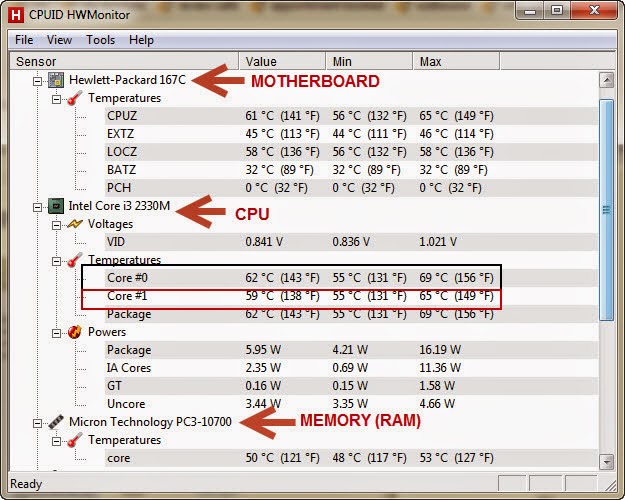









No comments:
Post a Comment